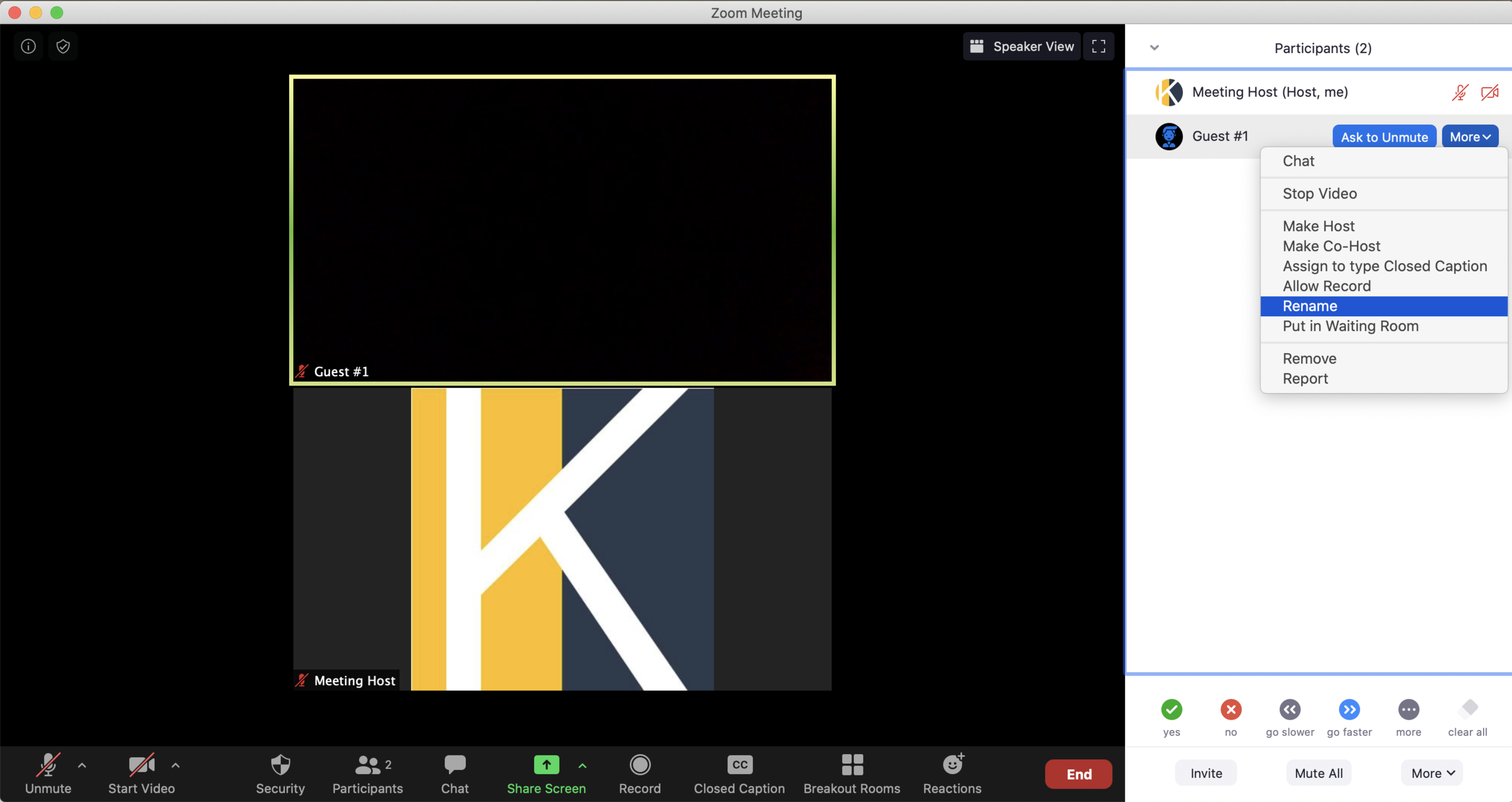What's In A Name
Description
A simple activity involving naming and renaming participant screen names.
Why we like it
Aside from being simple to do, security controls allow anyone to rename themselves. This can be great for introductions, for polling alternatives, for roles in activities, other personal expressions, and facilitator organization.
Process
This process focuses on Zoom platform features and can be replicated in any virtual platform that allows participants to edit their screen name.
1. Give participants instructions on how to rename themselves:
a) Open the Participants box/panel
b) Hover over your name
c) Click “More”
d) Click “Rename”
Alternatively, participants can change their name by hovering over their personal video box.
2. Give participants a topic or category to use for renaming themselves. Examples:
a) Icebreaker: First name-City you’re in-Favorite food. “Zane-Moscow-Caesar Salad”
b) Polling: First name-Answer to question. “Wilma-Keeping eye contact with audience”
c) Roles or characters: Character name-Ability. “Falcor-Flying”
d) Questions for facilitator: Participant number-Question. “17-When is final submission due?”
e) Partners: Your name-Activity partner’s name. “Lucy-Ricky”
3. Use the changed screen names as long as needed. Give new instructions when to change names again or revert back to original names.
Daisy chain options
Screen names will remain as participants go to breakout rooms. Use these with breakout room activities as needed.
Turning off video in Zoom will continue to display someone’s screen name, so guessing activities can utilize having no real names and no videos.
Tech Tips
1. Be sure your Zoom account and security settings allow participants to rename themselves. Co-hosts can also have the ability to rename participants.
2. Requiring video to be used during the session will help identify the true identity of participants. This may be important if a) you don’t ask participants to include their real name or b) if you have any jokers in the room who might use another participant’s name to confuse or imitate others.
3. Another option for organizing and tracking participants is assigning each person a number which always goes at the beginning of their name. For example, if Marcie is #5, her screen name will always start with 5. If her name says “5-London-Guitar,” you know who #5 really is.
4. Zoom screen names have a maximum of 64 digits. By default, long screen names will not be shown in full; hover over long names to reveal full text.
5. When signed into Zoom through an account, changed screen names might carry over into future Zoom sessions. Remind participants to change their names before leaving if needed. Showing up to a professional meeting with the CFO as “Terry-I love hamburgers-Jump rope” may be a great ice breaking topic with the CFO, or it could be an embarrassing scramble to change the name back before the rest of the team sees it.
Share using the icons below or direct link to this activity: https://knowmium.com/tools/2020/5/29/whats-in-a-name